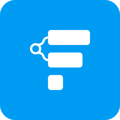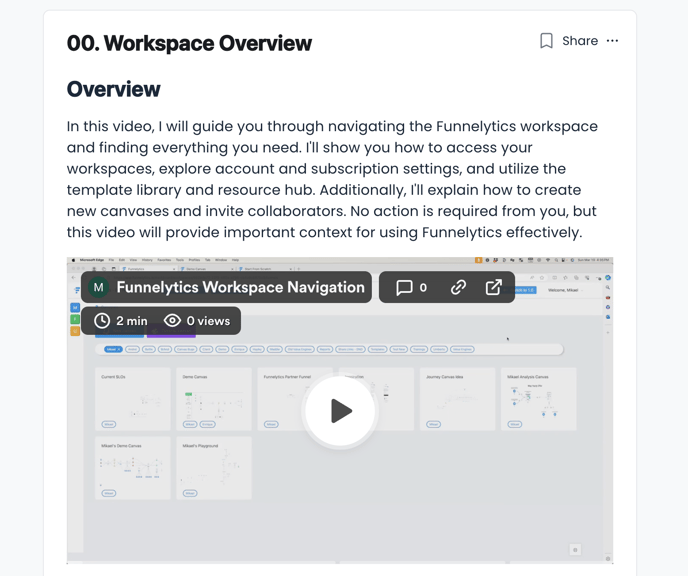Getting familiarized with the Funnelytics Workspace.
Please visit the HUB to get started and learn all about how to access your workspaces, create new canvases, invite collaborators, and utilize the template library and resources available to you!
Need more assistance?
If something isn't clear or you need more assistance, use the chat widget in the bottom right corner to contact us, or go to hub.funnelytics.io to get training and support from the community.